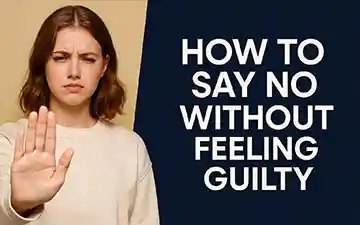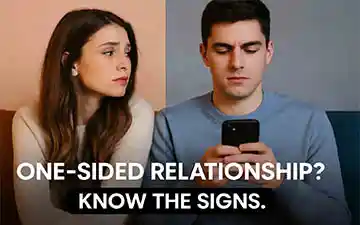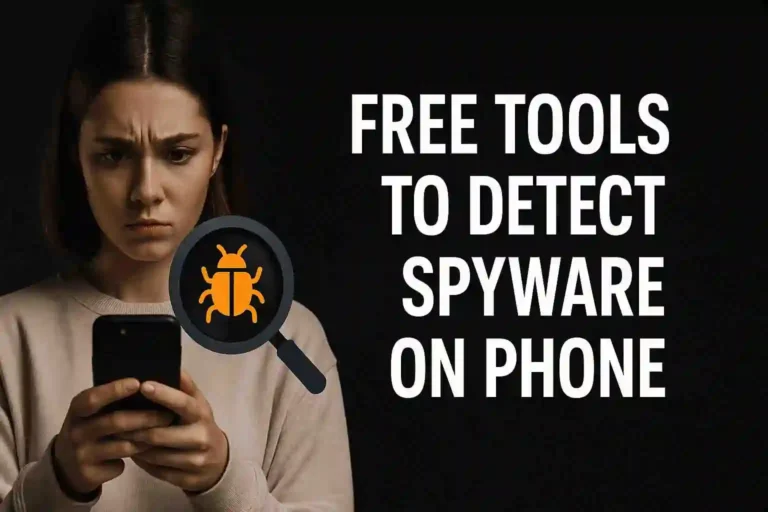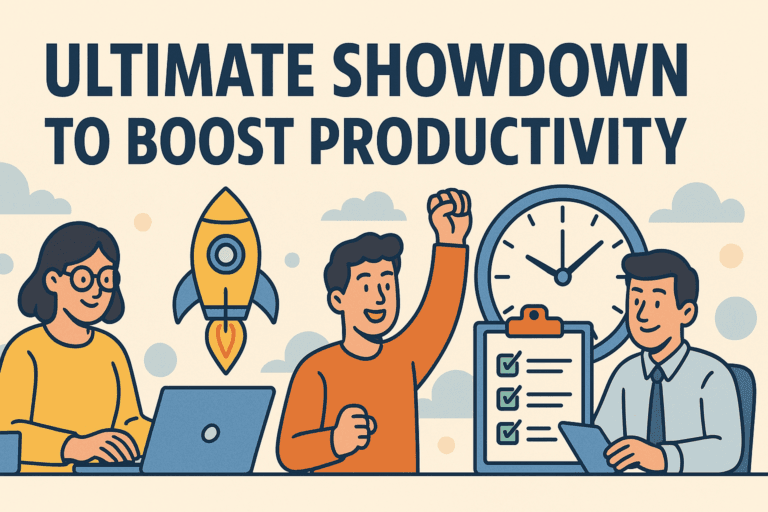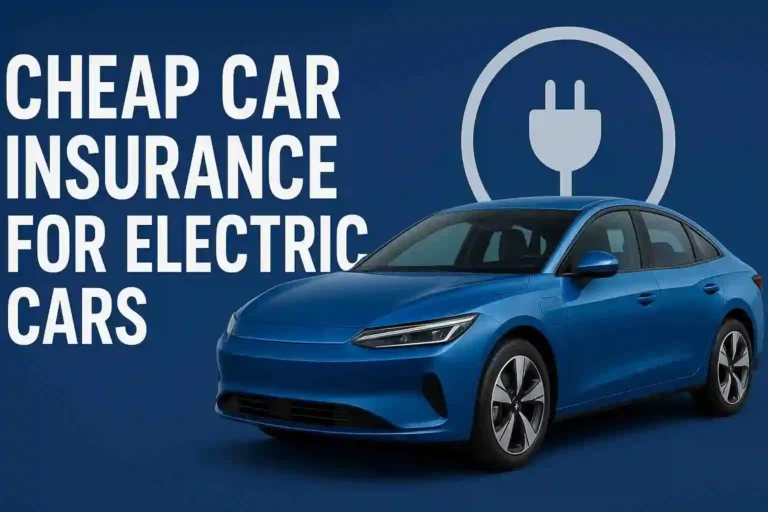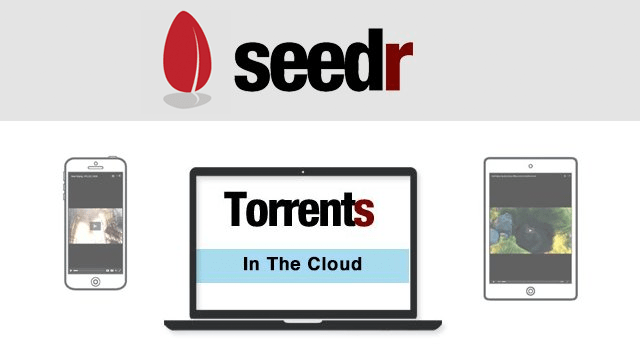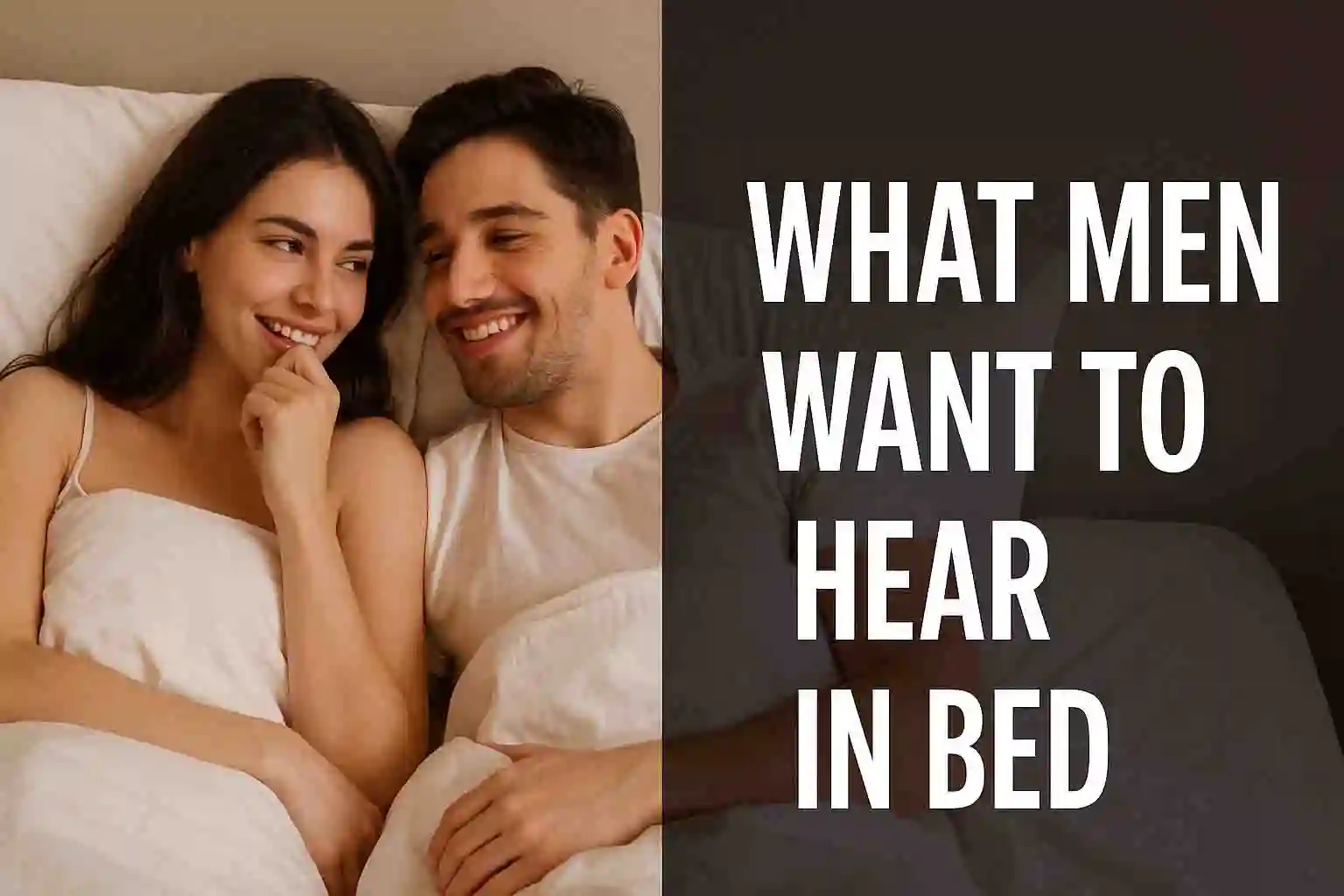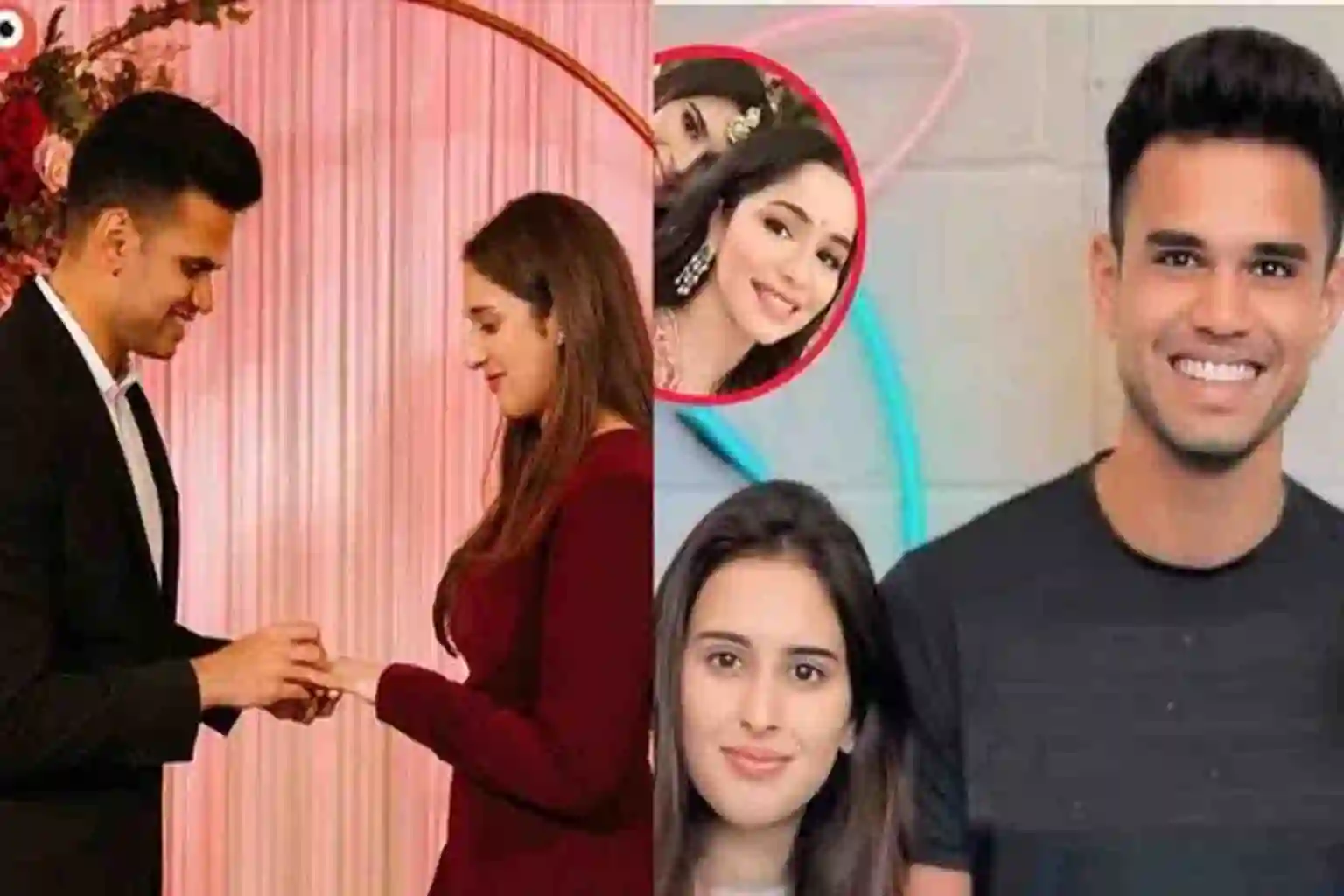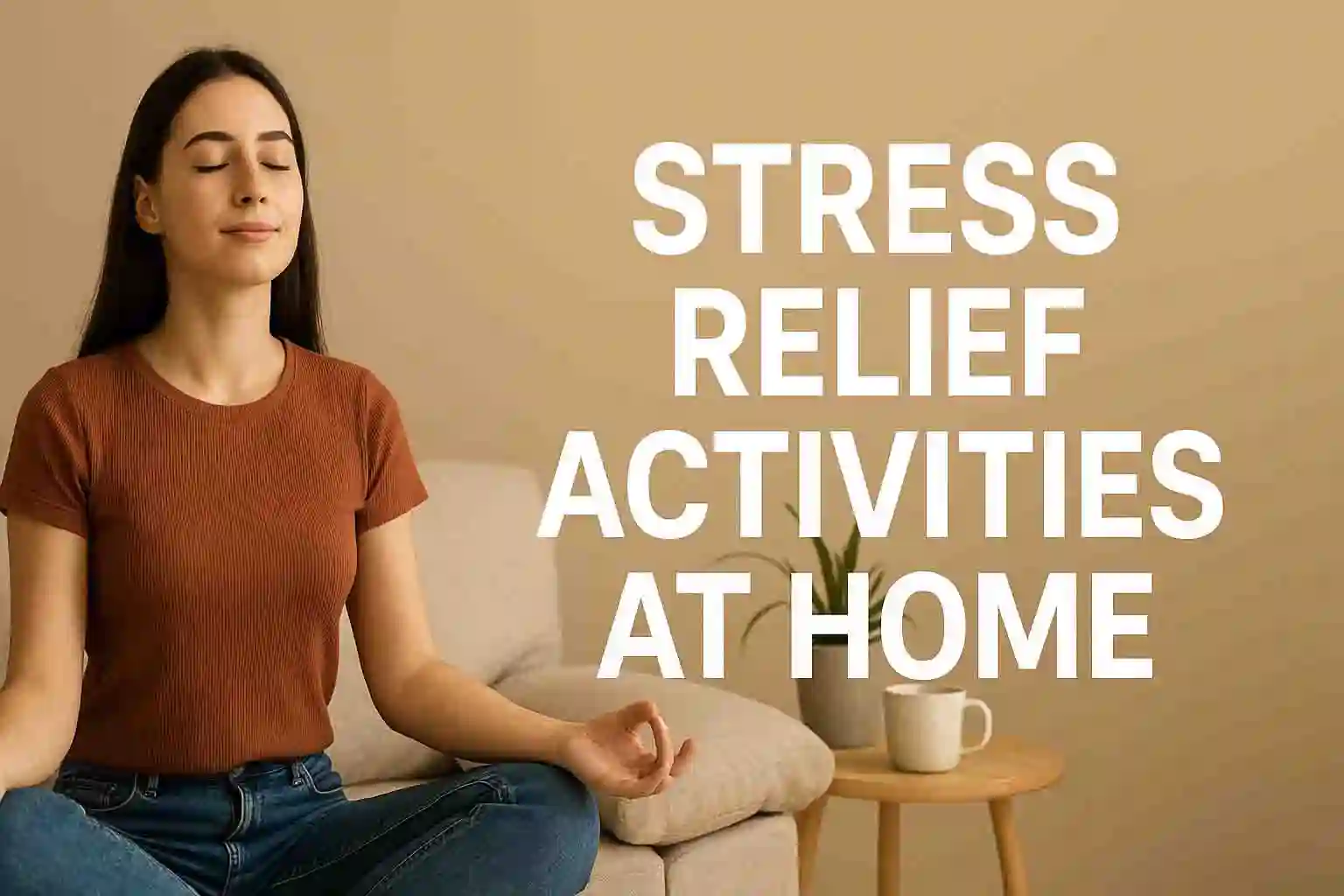How to Clean Up Gmail Fast in 15 Minutes
Let’s be honest. Your Gmail is a mess. Mine was too. Between newsletters you never read, receipts from 2019, endless work threads, and that one random email from your college days… it’s chaos. But it’s easier than you think to clean up Gmail fast.
But here’s the good news: you don’t need to spend hours. You just need a realistic system that works fast. This guide gives you exactly that — a 15-minute plan to reclaim your inbox without becoming a productivity robot. No fluff. Just a real, doable process. You will learn how to clean up Gmail fast and keep it that way with minimal effort.
What Is Inbox Zero ?
Inbox Zero sounds fancy, but it just means this: your inbox is empty or close to empty most of the time. That doesn’t mean you delete every email. It means you deal with them — archive, respond, snooze, or delete. Done.
The goal is clarity. Not perfection.
Now let’s jump into how you can hit Inbox Zero (or close to it) in 15 minutes flat — even if you’ve got 14,729 unread emails.
Step 1: Use Gmail’s Search Like a Pro
You don’t need to scroll endlessly. Gmail has built-in search filters that do the heavy lifting.
Here’s what to type in the search bar:
- label:promotions → Kills off all the shopping junk
- older_than:1y → Targets emails older than a year
- has:attachment → Find those large files cluttering up space
Select all. Archive or delete. Your Gmail just lost 3,000 pounds.
If you’re constantly running into your Gmail storage limit, this one trick — deleting old emails with attachments — will free up space fast without needing a cloud email backup tool.
Step 2: Unsubscribe Like a Savage
Those 17 newsletters you never read? Gone.
Scroll through your inbox. Look for anything that says:
- Update
- Newsletter
- Your weekly digest
- Don’t miss this
Open just one from each sender and smash that Unsubscribe link at the bottom. You only need to do this once per brand.
Or even better: Use a free tool like Unroll.Me to bulk unsubscribe in seconds.
Real-life example: I unsubscribed from 42 mailing lists in under 5 minutes. My inbox dropped from 500 new emails per day to 40. Massive difference.
Step 3: Set Up Simple Filters
Filters = Gmail’s autopilot.
Here’s how to create one in under 30 seconds:
- Click the gear icon → See all settings
- Go to Filters and Blocked Addresses
- Create a new filter → Type a keyword or sender (e.g., LinkedIn or no-reply@github.com)
- Choose what happens: Skip the Inbox, archive, label, etc.
Do this for the top 5 senders flooding your inbox. You’ll save hours every week.
Pro Tip: Set a filter to auto-archive Amazon receipts and another one to label job offers. Yes, this works even better when you’re actively using tools like the ones in our Top AI Resume Builders in 2025 That Actually Get You Interviews.